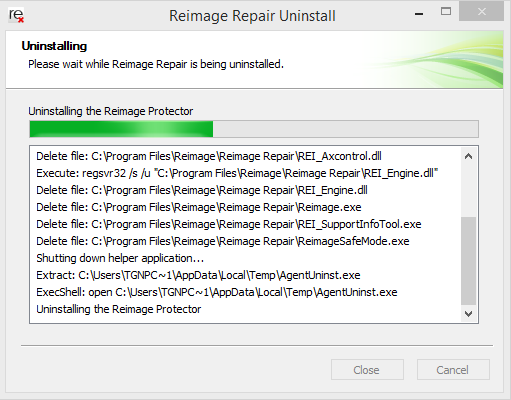Uninstall Reimage trough Windows 8 / Windows 7 / Vista control panel:
- Go the Start menu.

- Select Control Panel.
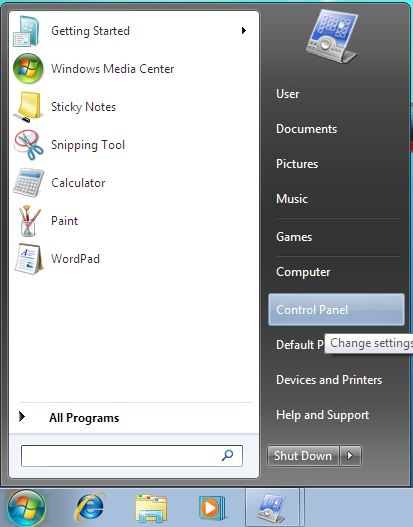
- Select Programs.
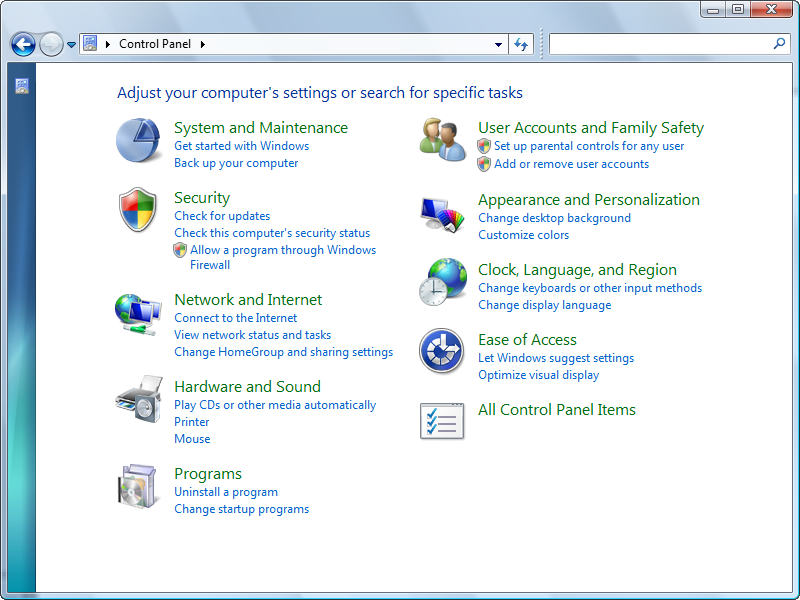
- Click Programs and Features.
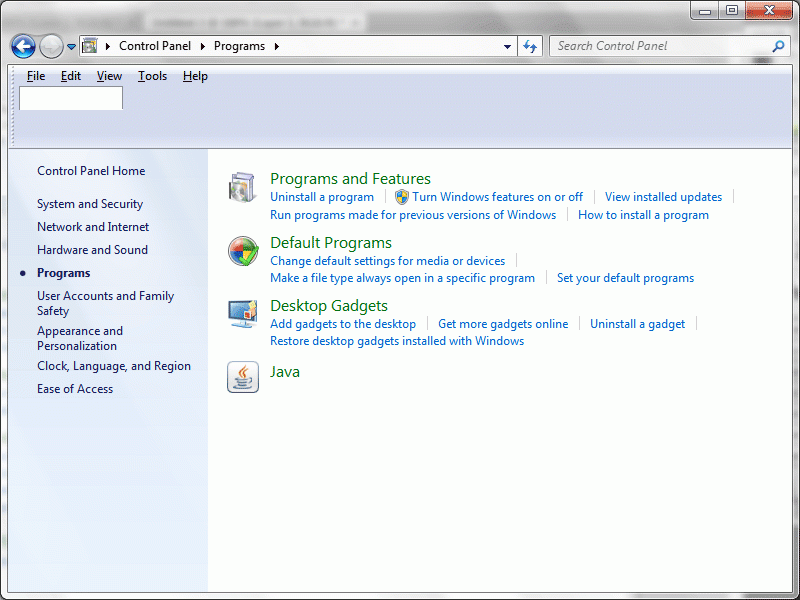
- Select the Reimage program by clicking on it, and then click the Uninstall button. Note: You may need administrator privileges to remove programs.
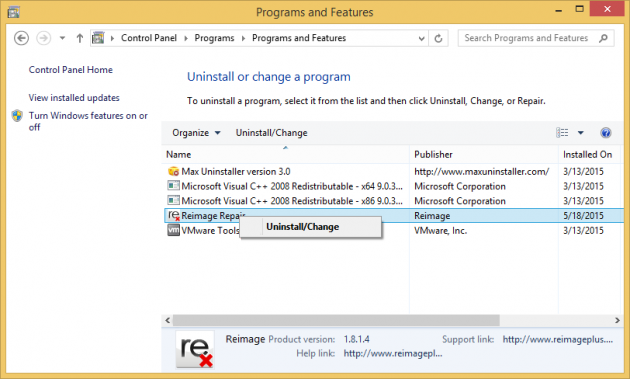
Windows XP Reimage uninstall instructions:
- Go the Start menu.
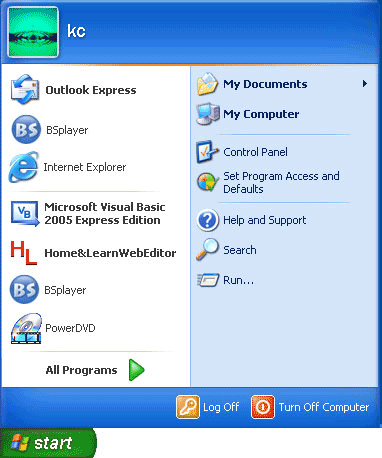
- Select Control Panel.
- Click the Add/Remove Programs control panel icon.
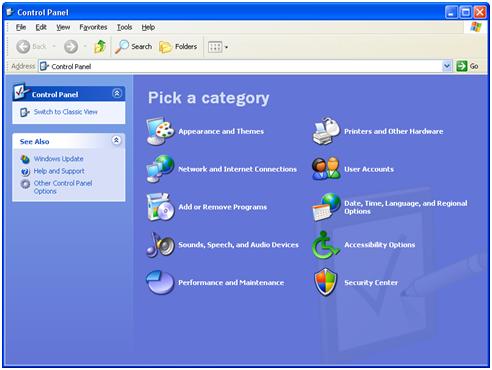
- The Add/Remove control panel shows a list of programs on your system, including Reimage. Select to uninstall by clicking on it, and then click the RemoveReimage button.
Uninstall Reimage using default Reimage’s uninstall promt: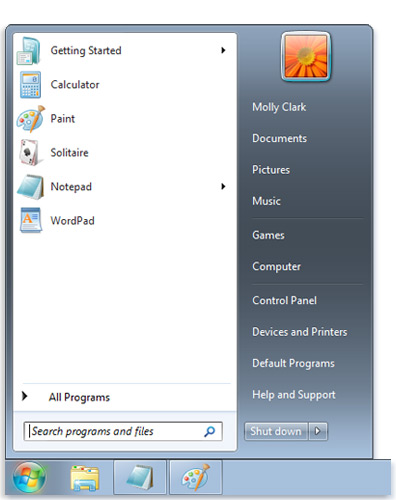
- Go the Start menu, select Programs or All Programs
- Find the folder for Reimage, click on it and select Uninstall Reimage.